Getting Started
Contents
Installation
CLiC is a complete tooling relying on Eclipse, so first of all, if Eclipse isn't installed on your workstation, you'll need to install it.
CLiC consists in a set of Eclipse plugins, so you'll need to use Eclipse's way to install plugins: simply go to Help > Install New Software..., and then specify CLiC's update site URL, which you can find in the detailed list below:
Update sites
Here's the result you should see on Eclipse while using the update site:
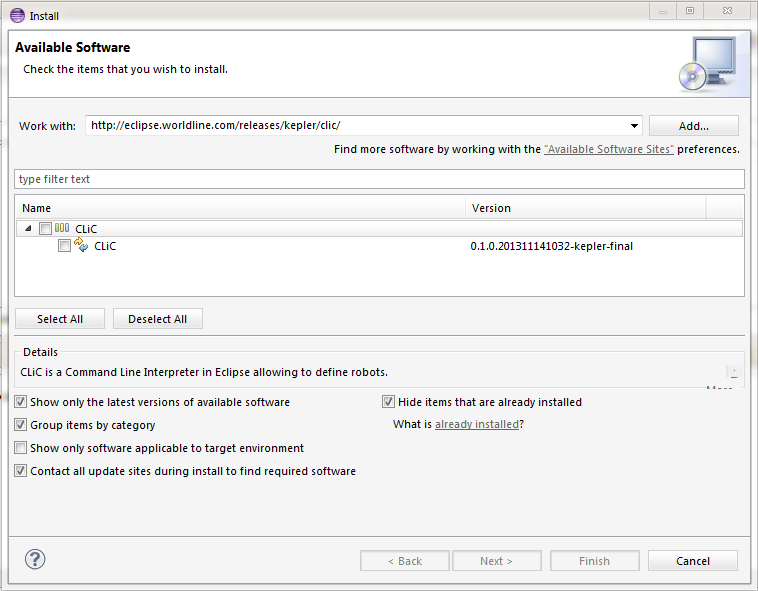
For more information about the releases and their changelogs, please have a look at this page of the documentation.
Using the Console view
There are various ways of interacting with CLiC. The first available one is to use an Eclipse console. In order to do this, simply open the Console view from Eclipse: Window > Show View > Console. This Eclipse console mechanism allows to deal with various consoles at the same time, so you'll need to open CLiC's one:
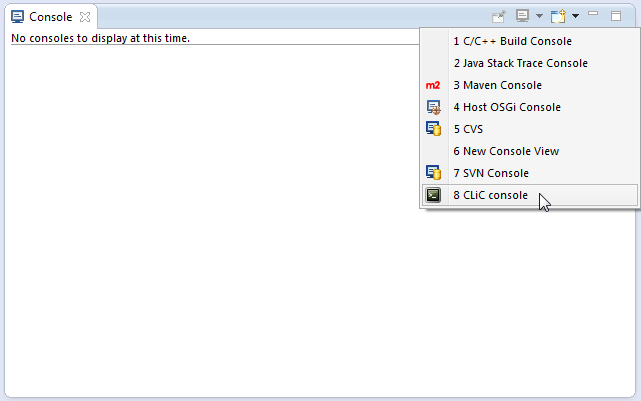
Then, you can simply type your commands in this console, and get the results in the exact same location. For example, you can type list or help -c list to get information about the available commands, or to get some help about a specific command:
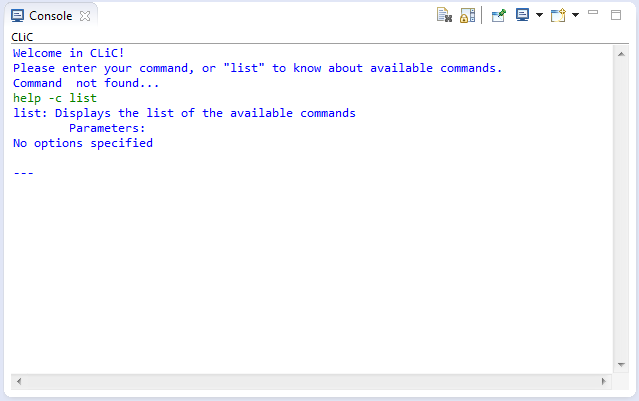
Using the CLiC Eclipse view
Rather than using the Eclipse console which has been presented previously, it's also possible to use CLiC from a dedicated Eclipse view. In order to do so, you'll just have to open this specific view from Eclipse: Window > Show View > Other... > CLiC. Don't hesitate to use the search box if you can't find CLiC in the categories:
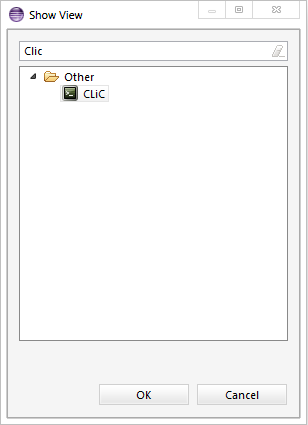
From this view, you'll be able to type your commands and see the execution's results:
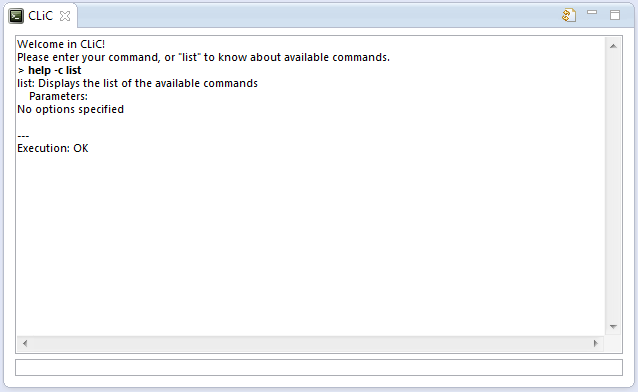
From this view, you'll also be able to clear the console's history if too much information are present:
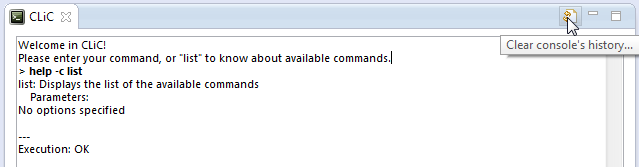
Using the command history and content assist
0. History
Just like in lots of existing command line tools, CLiC allows you to retrieve easily your commands execution history. It uses the standard behavior of most clients: just hit the up arrow key in order to go to the previously executed command, which you can repeat in order to navigate in the past... And on the other side, you can simply use down arrow as well in order to come back to the earlier executed commands. Simply hit enter while navigating in the commands allows you to execute the one which is displayed!
1. Content assist
In the same spirit, CLiC allows you to use some autocompletion while writing your commands (just like lots of clients do). One interesting thing is that this content assist feature works both on commands and their parameters. In order to use this feature, simply hit tab key while typing your command, or the classical ctrl + space shortcut from Eclipse, and if there's an unique possibility matching what you typed, it'll be autocompleted.
